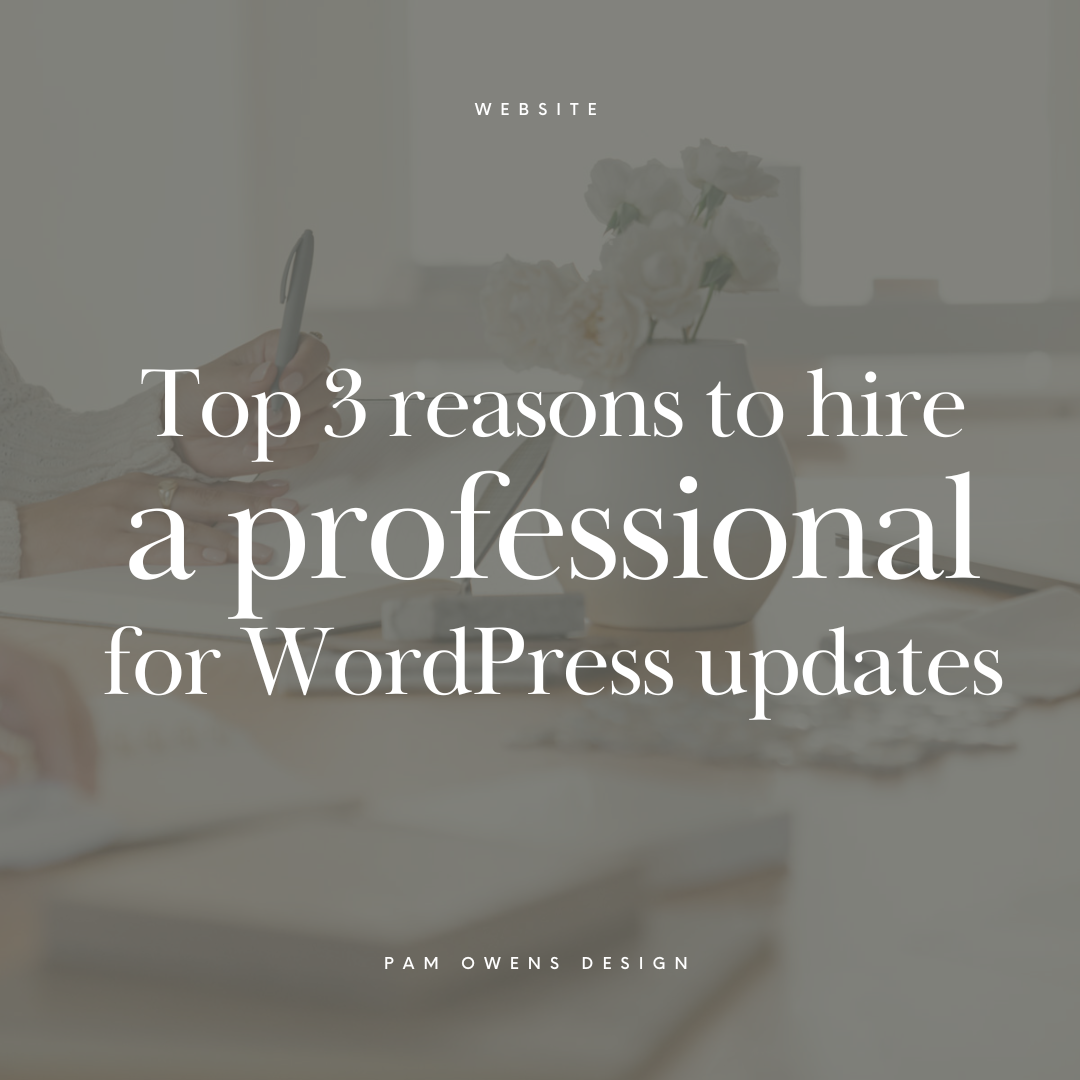
Top 3 reasons to hire a professional for WordPress updates
Updating your WordPress website, having it break, and not knowing how to fix it is a well-founded fear. But updates are essential.
Instead of ignoring updates, you should educate yourself about what can go wrong when you update WordPress and how to fix it.
Why should I update WordPress?
Hackers are constantly prowling the web looking for vulnerable websites. If you are not updating your version of WordPress and back-end plugins, your site will become vulnerable. Updates include security patches and sometimes new functionality.
How do I know when WordPress needs updating?
WordPress has a built-in alert system that lets users know when their installations are out of date. It’s important to pay attention to these alerts. But if you rarely login to your site, you won’t see these alerts. I recommend that you login to your site at least once a month to take care of updates and to check that everything is in working order or hire someone who can do this for you.

As a new version of WP is released or a plugin or theme is updated a message is shown at the top of your wp-admin dashboard and in your sidebar indicating that you need to update your installation.
Will updating WordPress break my site?
WordPress typically updates with no glitches at all. However, there are times when your update causes problems for your website. Havoc on your site can trigger panic – when it happens, my initial reaction every time is fear. Then I remember that I’ve learned to implement a recovery system and my mind relaxes.
What are some of the common issues that can happen?
1. I updated WordPress and my site has been replaced by a message about scheduled maintenance!
A common issue is that the maintenance file that displays “Briefly unavailable for scheduled maintenance. Check back in a minute.” doesn’t delete after the update. Your website is stuck in maintenance. The solution is to access your site by FTP or in your host’s file manager locate the .maintenance file and delete it. If this solution doesn’t make sense to you, seek professional WordPress assistance. Solving this problem will be more than you should take on.
2. I did WordPress updates and all I get is a white screen!
Dramatic I know but in the WordPress community, this is known as “The White Screen of Death“. It means that you visit your site or wp-admin area and all you see is a blank white screen. This could be caused by:
Plugin compatibility issues.
The solution may be to deactivate a plugin that isn’t compatible with the latest version of WordPress.
If you can access the wp-admin dashboard, deactivate all of your Plugins and then reactivate them one by one. Don’t have any idea where your Plugins are located in the WordPress dashboard? Get a WordPress expert immediately.
If you are unable to access the wp-admin:
- Log in to your website via FTP.
- Locate the folder wp-content/plugins and rename the Plugin folder plugins_old.
- Now go to your plugins page in the wp-admin. This will deactivate all of your Plugins.
- Go back to FTP and rename the plugins_old folder back to plugins
- Return to the plugins page in the wp-admin and reactivate your plugins one at a time until you find the culprit.
Hosting compatibility.
Before updating WordPress make sure you have login information for your host – you may also need a security question answer or call-in pin number to prove who you are. If something goes wrong you can jump on chat with your hosting support. If you are using inexpensive hosting you may encounter a white screen or a 500 Internal Server Error when you update WordPress. Don’t worry this likely means that the host needs to allocate more memory for your site. They should be able to resolve this for you through a support chat.
Theme compatibility.
This is especially likely if you are experiencing the white screen of death after you have just activated a new Theme. If the word Theme is not in your current vocabulary of web tools, get help. Don’t attempt the suggested process below.
- Log in to the WordPress admin theme screen and activate the default WordPress Theme.
- If you can’t access your wp-admin administration screens, access your website via FTP and navigate to the /wp-content/themes/ folder. Rename the folder for the active Theme. This will deactivate the theme.
Corrupt WordPress installation.
Occasionally I have had to manually update the WordPress core files. Follow the instructions on WordPress.org for a manual update.
3. I updated my Theme and now my site looks totally different
If you (or your web designer) made any modifications to a WordPress theme directly, updating the theme will overwrite your customizations.
It is best to create a child theme to protect modifications so that themes can safely be updated. So before updating your theme check that it is a child theme.
With regular maintenance, you can keep your site current and safe from security threats.
Should I consider seeking maintenance assistance?
If you are not familiar with FTP and WordPress structure on your server, find help. Who can help? I provide hosting and maintenance for all websites that I build. I am not able to take on maintaining a site that I did not build at this time.
What does my hosting and maintenance plan include?
- Basic hosting
- Software updates
- Daily backups
- Free SSL
- Monitoring
- What to Do In Case of Issues
- Priority response times and most issues can be addressed on the same business day
Although my server provides excellent uptime, no hosting company is perfect. If you notice that your website is down, reach out to me and I’ll investigate. In the unlikely event that your site is hacked, reach out and let me know. I’ll restore your previous backup as quickly as possible.
